Discover the main design principles needed to create high quality thermoforming templates
Before getting started on any thermoforming project, it is essential to understand the design principles that apply to thermoforming templates. This will allow you to transform your idea into a real product as effectively and efficiently as possible. In this article, we’ll examine the main design principles of thermoforming.
Design principles of thermoforming
Here are a few of the best practices that you should know before you start designing thermoforming templates. You can use them to design from scratch or adapt an existing 3D design to which you already have access.
Undercuts
As a general rule, undercuts should be avoided. If you form a model with ledges or indentations, you won’t be able to remove the object once the plastic sheet cools down. Although with Mayku EVA Sheets, you can create templates with small undercuts, as well as embossed text on vertical walls.
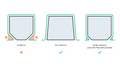
If your design requires undercuts, consider creating a template consisting of multiple slotting parts to help release the formed part.
Draft angles
A draft angle is a slant that is applied to the faces of your model that enables easier release of a template from a plastic sheet. The more draft, the easier it is to remove a part from a template, as well as achieve uniform thickness. Specifically, we recommended a minimum of a 5° draft angle to achieve the best possible forming and template release.
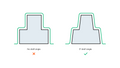
Technologies such as 3D printing or CNC milling are suitable for manufacturing templates with draft angles. However, draft angles are not possible when using manufacturing methods such as laser cutting. In these cases, you can add “steps” consisting of an inclined plane with multiple small steps, rather than a single, large vertical wall.

Height vs. width
Wide parts are easier to form than tall ones. This means you should strive to create templates that are wider than they are tall – or use generous draft angles to compensate.
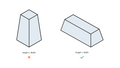
Air holes
The better air flows through a thermoforming template, the higher the final part quality. By adding air holes to a template, you can create parts or molds with higher degrees of detail and prevent air bubbles.
Some template designs may have features such as cavities that can generate air pockets during the forming process. By adding air holes to these cavities, air can be evacuated during the forming process, resulting in a more detailed part.
Templates that must exhibit sharp corners or small surface details are good examples of those that can benefit from air holes. If your template features sharp steps on its outer surface, you can add air holes near the step edges to ensure the plastic sheet reaches the edge during the forming process.
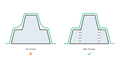
The amount of air holes you need will depend on the template design. Air holes should be used sparingly and always placed near edges and corners in a part’s cavities. They should also be small enough so that they are not readily noticeable on the final part.
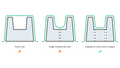
We recommend using tapered air holes, which are no more than 0.5mm on a template’s surface. Air holes are not needed for specific porous materials, including SLS 3D printed nylon and some polyurethane boards.
Here’s a list of recommended air hole size and shape for some technologies:
- SLA 3D Printing: 0.5mm diameter tapered air hole.
- FDM 3D Printing: 0.5mm diameter tapered air hole. As small as the resolution of the printer, larger than 0.5mm may be required.
- SLS 3D Printing: No airholes needed due to template porosity.

Air hole size and shape are important considerations when using SLA 3D printing and FDM 3D printing, as resin can easily become trapped or filament can build up inside small air holes, leading to printing issues. On the other hand, if air holes are too large and the sheet material used is thin, the sheet may pop during the forming process, resulting in a ruined part.

Cavity depth
A plastic sheet’s surface area will increase when it is formed into a three-dimensional shape. It will also become less thick. Templates with different shapes and features, however, have different sheet thinning ratios. For example, if a template doubles a plastic sheet’s surface area, its average thickness will decrease by half. It is also important to note that a part’s final thickness is typically inconsistent – meaning some areas will be thicker than others.
The sheet thinning ratio is crucial if your template has a cavity. In these cases, be sure that the cavity’s depth is no more than two-thirds of the width of its surface opening. Any larger and the risk of a final part with a surface that is too thin dramatically increases.
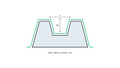
Sharp angles
Thermoforming isn’t always suited for templates that have sharp angles (smaller than 90º). Along with minimal draft angles, sharp vertical corners are more likely to cause a plastic sheet to web and tear during forming. To avoid this and improve part quality, be sure that all of a template’s corners and edges are round.
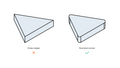
Corner radius
During the thermoforming process, the heated sheet material gradually conforms to the template and becomes fixed in place due to cooling. As the material approaches corners, it thins out.
To ensure consistent part thickness and improve structural strength, round the corners and edges. The corner radius facilitates the consistent flow of material.

Surface texture
Thermoformed parts can replicate a template’s surface texture even if that texture is not visible, so you should keep this in mind while designing. If you’re attempting to create a part with a smooth surface, you may need to post-process it.

The amount of post-processing needed will differ depending on the technology used to create a template. With FDM 3D printing, for example, you will typically notice more layer lines than with a template created with SLA 3D printing.
It’s possible to manufacture parts with the Mayku Multiplier with detail resolution as small as one micron. In these cases, you may need to lightly sand your final part to achieve your desired finish, even if it was created with SLA 3D printing.

Template placement
Placing multiple template or design features too close to each other can lead to webbing during the thermoforming process. To avoid that, consider leaving a gap greater than the height of the tallest template or design feature.

This rule applies mostly to male molds, where webbing negatively affects the final part. However, it has a lower impact on female templates, as the webbing won’t affect the final part, which is on the inside. In the image below you can see a formed part that presents some webbing on the left side, but it doesn’t affect the final part that’s on the inside.

Male vs. Female templates
Pressure forming uses either female or male templates depending on the part being formed. The side of the material touching the tool-face is the most consistent for dimensions. To ensure an accurate fit, define it by the material face contacting the template.
A male template is defined by positive or convex features, while a female template is defined by negative or concave features. In the example below, the green color indicates the side of contact between the sheet material and template, which will have a high level of detail.

Designing for shrinkage
Cooling can cause edges to release, but it can also cause internal parts to become locked. To avoid this, consider adding draft angles to design features that are likely to get trapped during the cooldown process.

Maximum template volume
It is essential to know the maximum template volume that can be used with each thermoforming machine. For example, the Mayku Multiplier has a maximum template volume of approximately 3.5L, which is cone-shaped due to the dome-shaped pressure chamber.

Choosing the right technology to make a template
While following thermoforming’s design principles is essential to success, choosing the right template manufacturing method is also crucial. For this, you can read our article on technologies to create templates. It will better enable you to find the template manufacturing method that best fits your needs.














